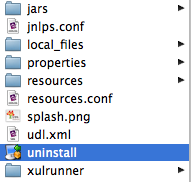Projects: UDL : UDL Mac Installer Walkthrough
This page last changed on May 05, 2010 by abean.
Downloading the Installer
1. Go here and select the link for Mac to begin the download.
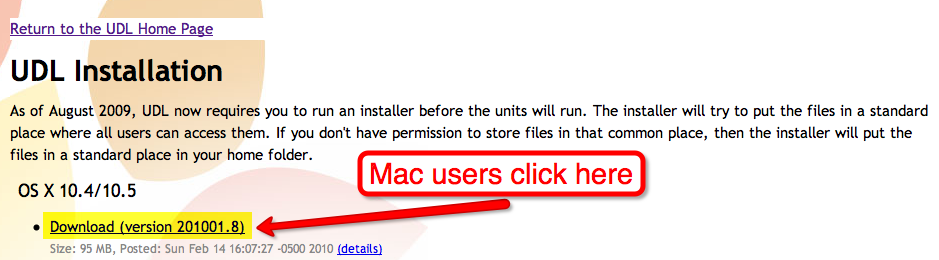
2. The file is automatically downloaded to your Downloads folder, and be sure to find it and run it. Here is an example location for a hard drive named "Manamana".
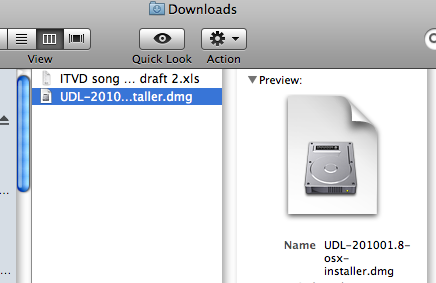
3. Once the installer is opened, you'll see a file to run inside the disk image that appears.
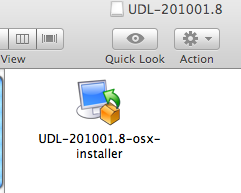
4. Once the installer is about to run, you may see a security warning like the one shown below. Be sure to select to open, run, or dismiss the warning.
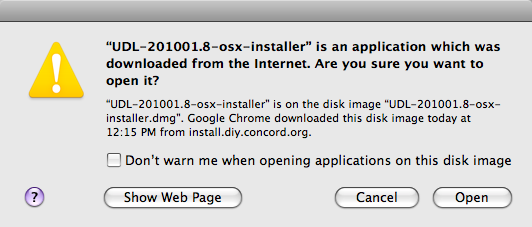
Installing UDL
1. Once the installer is opened, you will see these five screen. Click "Next" for all, then "Finish".
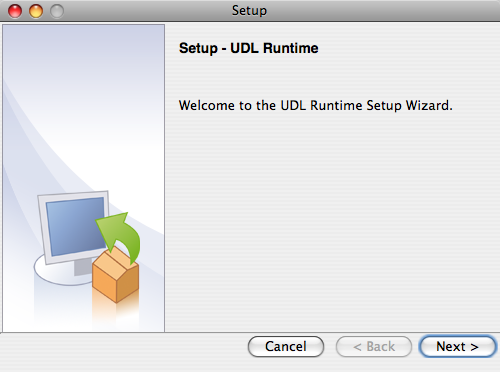
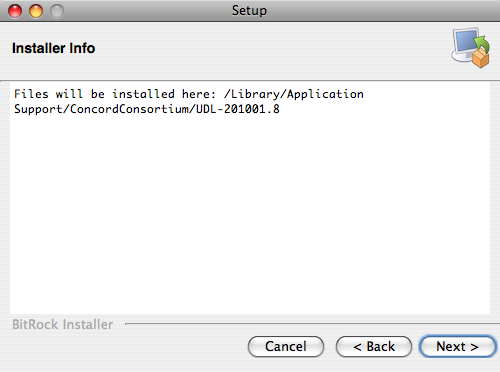
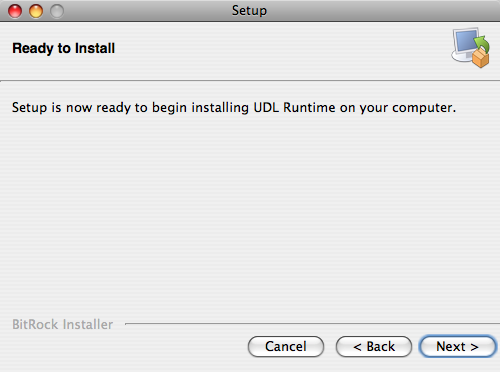
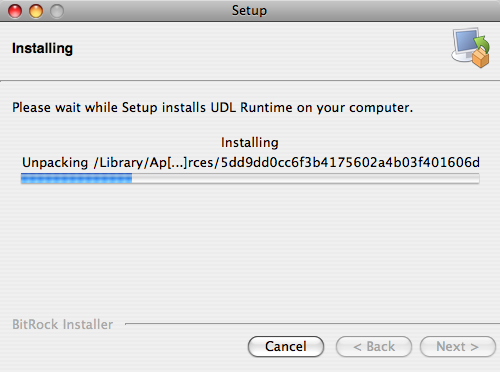
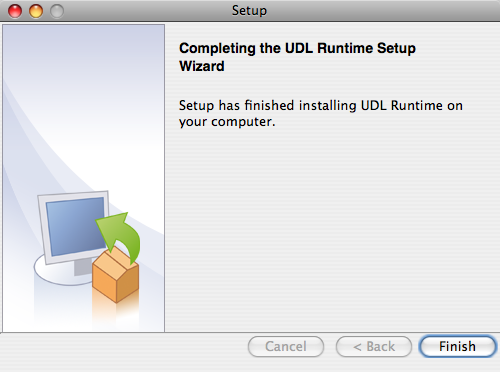
2. Go to this location on your computer and make sure that there is only one folder of UDL files.

3. Uninstall any other versions besides the most recent: UDL-201001.8